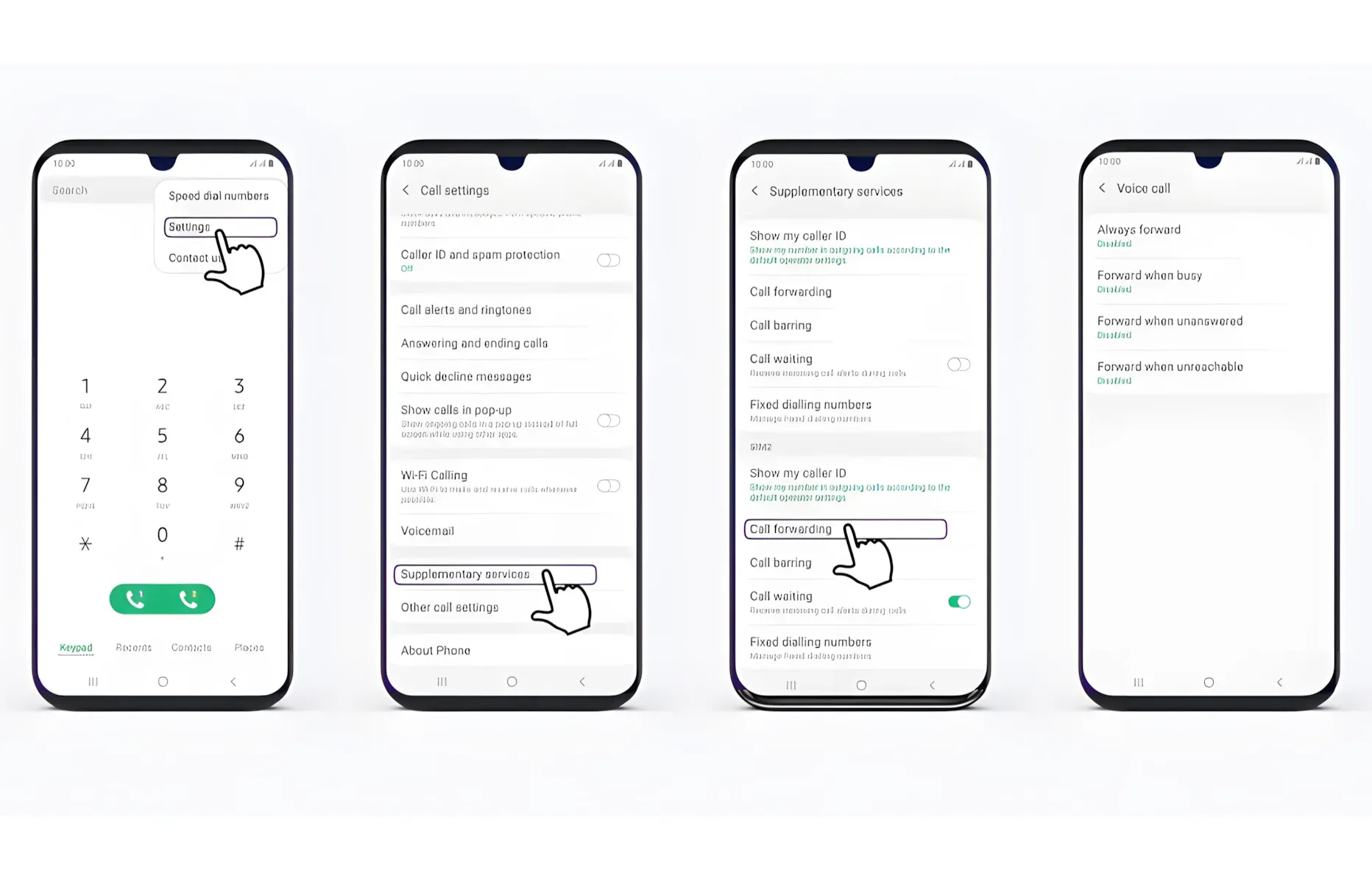Call forwarding is a feature of traditional telephones that has been around for a long time, but in today's world, not everyone knows about its possibilities.
With call forwarding, you can simply redirect incoming calls to another number. This can be convenient in various situations – either temporarily or permanently.
Enabling call forwarding is straightforward with different VoIP devices. However, it actually refers to a feature of the device instead of the phone itself, which can be set through the device's settings. A call forwarding setting made for a connected device will remain effective until the connection is removed – for example, if the device is not in use on another phone.
How to Use Call Forwarding on an iPhone
iPhone offers a simple call forwarding option.
To set up call forwarding on an iPhone, follow these steps:
- Open Settings, then Phone
- Select Call Forwarding
- Choose the number you want to use for call forwarding
How to Use Call Forwarding on Different Manufacturers' Android Devices
Android devices offer more extensive options for setting up call forwarding. You can enable it whenever your phone is available, when a call is not answered, or when the connection is unreachable (combined alternative for call forwarding, when available, closed, or offline).
Setting up call forwarding on different Android devices can be done through slightly differently named menus. We have provided examples from several manufacturers' recent operating system versions. Note that the structure and/or names of these menus may vary slightly between different operating system versions and possibly even between different device models. Significant differences should not occur, but finding the setting might require applying instructions in certain cases.
Here's how to use call forwarding on an Asus device:
- Open Phone app
- Press three dots at the top right to open the additional menu
- Select Settings
- Select Phone
- Select Operator-related settings
- Select Call Forwarding and set up call forwarding in your desired manner
Here's how to use call forwarding on a Huawei / Honor device:
- Open Phone app
- Press three dots at the top right to open the additional menu
- Select Settings
- Select Call Forwarding
- Set up call forwarding in your desired manner
Here's how to use call forwarding on a Nokia device:
- Open Phone app
- Press three dots at the top right to open the additional menu
- Select Settings
- Select Phones or Phone Utilities depending on which one is visible on your device
- Select your main connection from the upper side
- Select Call Forwarding
- Set up call forwarding in your desired manner
Here's how to use call forwarding on a OnePlus device:
- Open Phone app
- Press three dots at the top right to open the additional menu
- Select Settings
- Select Phone settings
- Select Call Forwarding and set up call forwarding in your desired manner
Here's how to use call forwarding on a Samsung device:
- Open Phone app
- Press three dots at the top right to open the additional menu
- Select Settings
- Select Additional settings
- Select Phone call forwarding and set up call forwarding in your desired manner
Here's how to use call forwarding on a Sony device:
- Open Phone app
- Press three dots at the top right to open the additional menu
- Select Settings
- Select Phones or Phone Utilities depending on which one is visible on your device
- Select Call Forwarding and set up call forwarding in your desired manner
Here's how to use call forwarding on a Xiaomi device:
- Open Phone app
- Press three dots at the top right to open the additional menu
- Select Settings
- Select either Phones or Phone Utilities depending on which one is visible on your device
- Select Call Forwarding settings and set up call forwarding in your desired manner
We hope that these links will help you use your mobile device. You can find more of our guides on our instructions page.