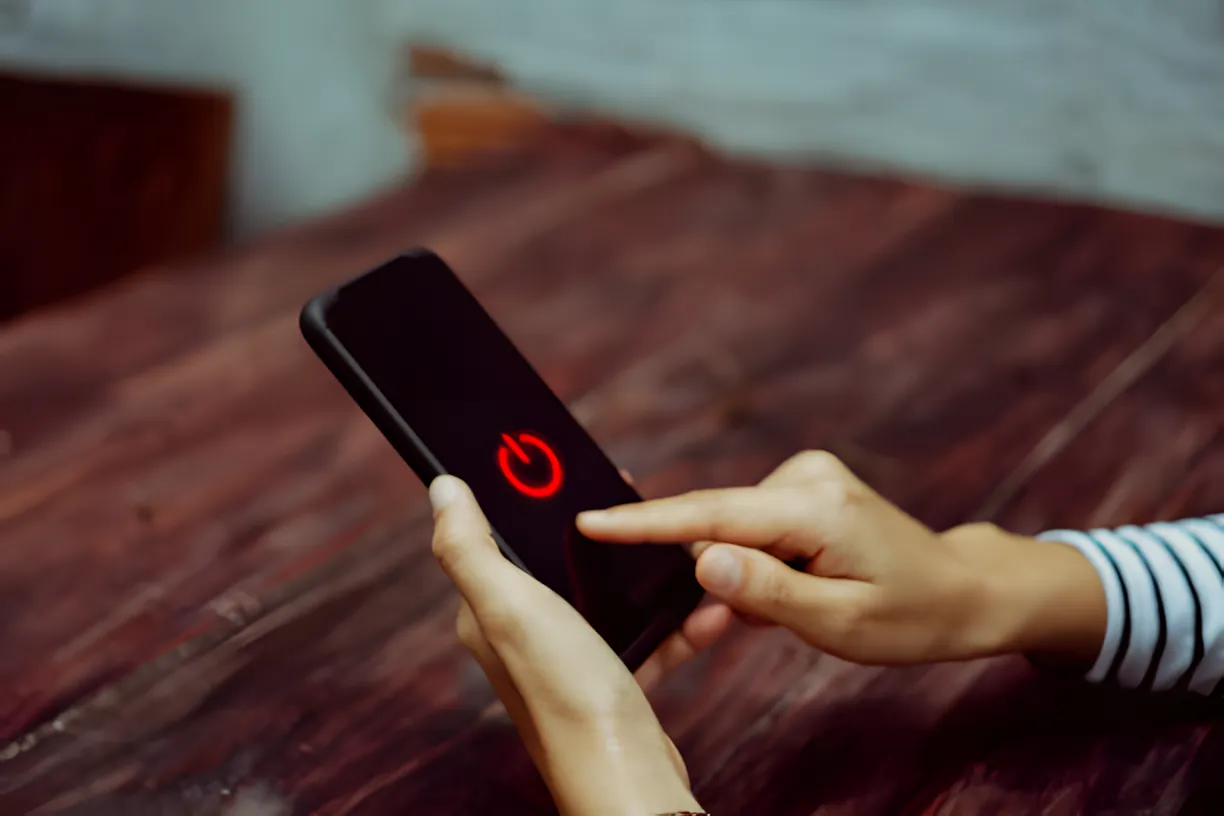Modern mobile phones generally work reliably, but occasionally they may freeze so that the screen does not respond to touch or normal button presses do nothing, and the phone cannot be turned off in the usual way.
In such cases, you need to perform what is called a soft reset, which involves resetting certain settings without losing any saved data. This is just a forced restart of the phone – it does not involve clearing and restoring the device to factory settings.
Below are tips for performing a soft reset on Android and iPhone phones.
Android Phones
Option 1) Press the power/key lock button until the screen turns off and then back on again.
Option 2) Press and hold the volume down button and power/key lock button simultaneously until the screen turns off and then back on again.
In some Android devices, pressing the long key combination may open an unexpected boot menu that is not typically visible when starting the phone. From this menu, proceed by pressing the power/key lock button once more after disconnecting the key combination.
These two options should cover most Android operating system phones, but there might still be device-specific differences.
iPhone X, iPhone XS, iPhone XR, iPhone 11, and iPhone 12
Press the volume up button quickly, then release it. Press the volume down button quickly, then release it. Hold the power/key lock button. When the Apple logo appears, release the button.
iPhone 8 and iPhone SE (2nd generation)
Press the volume up button quickly, then release it. Press the volume down button quickly, then release it. Hold the power/key lock button. When the Apple logo appears, release the button.
iPhone 7
Hold the volume down button and power/key lock button at the same time. When the Apple logo appears, release both buttons.
iPhone 6s and iPhone SE (1st generation) and earlier models
Hold the power/key lock button and home button simultaneously. When the Apple logo appears, release both buttons.
We hope these tips will help you with your phone's usage. Other articles we have published can be found in our guides.